Overview
-
Reference Values allow Syllabus to pull in data from Curriculum Management and Academic Scheduling.
-
In large part, Course Fields and Section Fields should be used to accomplish this. Those field types come with pre-configured Reference Values to save time and ensure that no mistakes are made when configuring a Reference Value.
-
Course Fields and Section Fields (e.g. Requirements) have a Reference Value automatically defined, and that Reference Value cannot be edited; Custom Questions give you the ability to build your own Reference Value.
-
It is strongly recommended to use Course Fields and Section Fields when using Reference Values to pull in Curriculum and Scheduling data – if the Course Field for the data you need exists, use the Course Field rather than creating a Custom Field and setting up your own Reference Value.
-
When you do need to use a Custom Field to define your own Reference Value, this works the same way as it does in other products. Some details are below, but you can learn more here.
Configuring a Reference Value
Step 1:
-
Choose the Source: Section or Curriculum Course.
-
If the field you’re looking to reference lives on the Section Template in Scheduling Management, choose Section.
-
If it lives on the Course Template in Curriculum Management, choose Curriculum Course.

Step 2:
-
Configure the reference value key. This part of the Reference Value setting determines which field from the Section or Course Template the user is looking to reference.
-
For a Section Reference Value, navigate Scheduling Management > Settings > Templates > Section Template.
Step 3:

Step 4: Enter the key into the “Set reference value key” field.

Step 5:
-
If the field you are referencing is a Custom Field in the Course or Section Template, you will need to configure it as a Custom Field Reference Value.
-
To do so, add “customFields.” in front of the Question ID in the reference value key field. For example, if the Custom Field’s Question ID is “13abX”, enter “customFields.13abX” in the reference value key field.

Additional Notes
-
Reference fields will not display in the syllabus documents inventory view. Instead, the field will display the text “Reference field cannot be displayed”.
-
If exported to a CSV, the field will display as a hyphen (-).
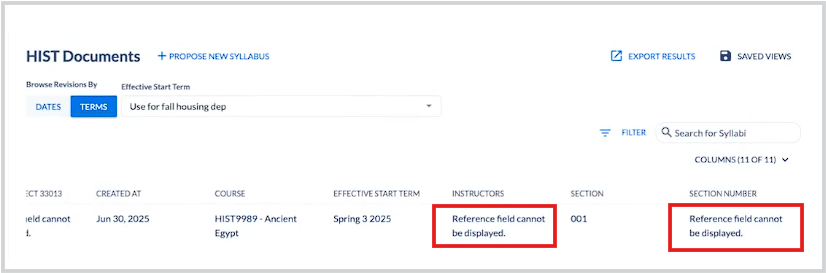
Related Articles



