Overview
-
If you’re experiencing an issue and/or were unable to find an answer to your question using our Knowledge Base, you can submit a ticket to our support team to get one-on-one guidance.
-
Submitting a detailed ticket to customer support helps us better understand the issue, minimizes any investigation back-and-forth, and ultimately aids in reaching a faster resolution.
How to Do It
Step 1: Click "Submit a Ticket".
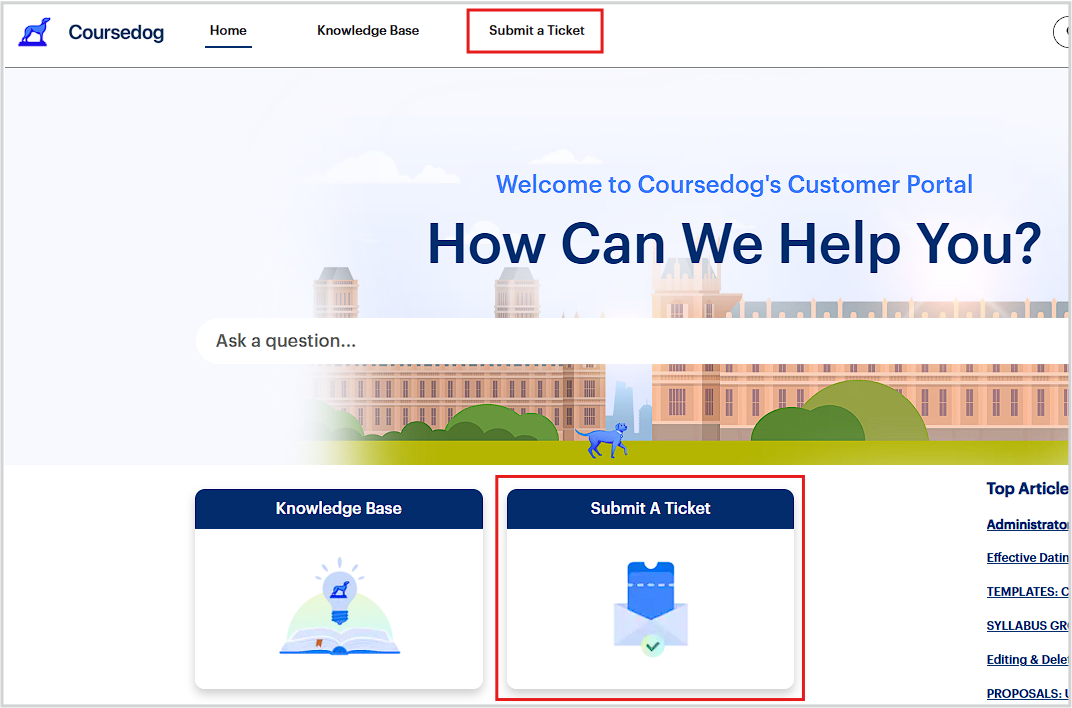
Step 2:
Email & Name
Input this information if it doesn’t automatically appear.
Product
Select the product you have a question about from the dropdown menu.
Tell us why you’re contacting us today.
Subject
Briefly summarize your question or problem.
Description
-
Summarize the question or issue with as much detail as possible.
-
Tell us both the expected behavior as well as the observed behavior.
-
If possible, include the URL of the page (or the click-paths, e.g. Academic Scheduling > Reports > Rooms) where you have experienced the issue.
-
If submitting a problem, please include the browser you are using.
Step 3: Select “Upload Files” to attach a screenshot that captures the issue.
Step 4: Hit “Submit”.
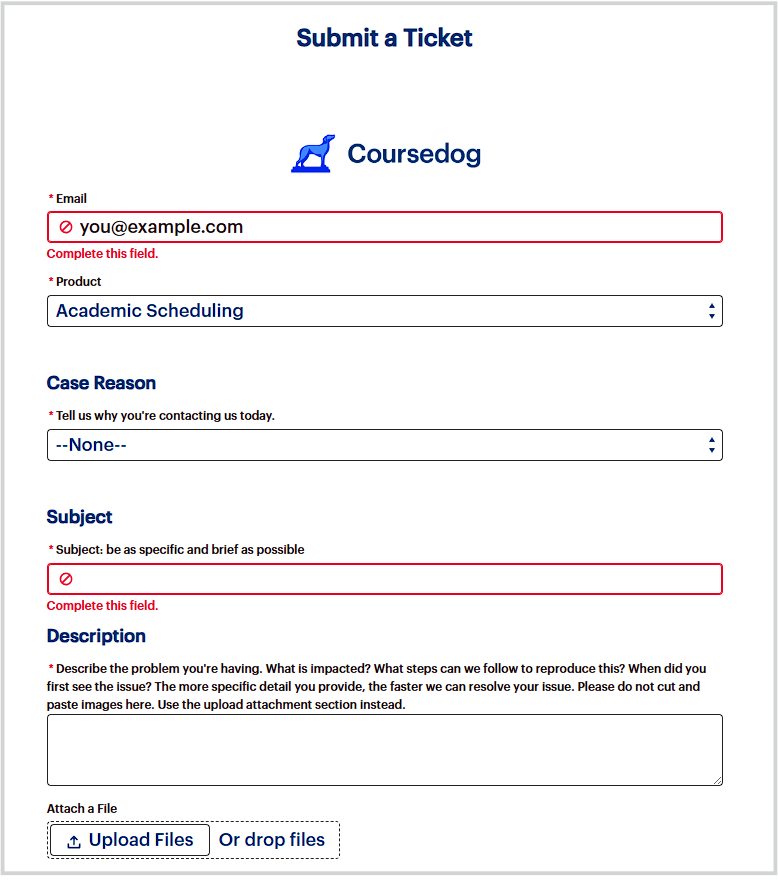
Related Articles



